If you’re experiencing issues with your broadband, regardless of your provider, there are several ways you can reconnect, including your smartphone’s hotspot.
Turn your phone into a Wi-Fi hotspot
Most smartphones have a feature called ‘Wi-Fi hotspot’ that allows you to transform your phone into a Wi-Fi router. This feature enables you to connect nearby devices to the internet, using your phone’s data. It’s a convenient way to share your mobile internet connection. Below are instructions on how to enable your Wi-Fi hotspot on both Android and iPhone.
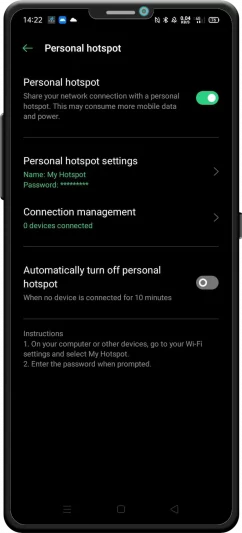
Android hotspot settings
How do I enable my Wi-Fi hotspot on an Android phone?
- Go into your phone’s settings and search ‘hotspot’
- Select ‘Hotspot and tethering’, ‘Mobile hotspot’ or ‘Wi-Fi hotspot’ (the name of the function will change depending on your phone)
- Toggle the hotspot on and set up a password for your new Wi-Fi network
- Once this is option is enabled, you can start reconnecting your devices to the Wi-Fi hotspot you have just enabled
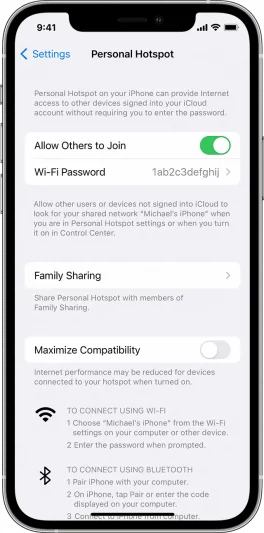
iPhone hotspot settings
How do I enable my Wi-Fi hotspot on an iPhone / iPad?
- On the device, go to Settings > Mobile Data > Personal Hotspot or Settings > Personal Hotspot
- On this screen, you can turn your Wi-Fi hotspot on by enabling ‘Allow Others to Join’
- Once this is option is enabled, you can start reconnecting your devices to the Wi-Fi hotspot you have just enabled
Remember, this will eat into your phone’s data plan, so be sure to switch it off when you’re done. Some providers might also charge extra for creating Wi-Fi hotspots, so make sure you check your mobile plan.
Did you know? With eero Internet Backup you can set up a nearby mobile hotspot or Wi-Fi network as a backup if your wired connection becomes interrupted. Read our FAQ on What is eero Internet Backup and how do I set it up?