The eero Internet Backup feature offers a convenient solution for maintaining your online connectivity when your wired internet connection fails. It allows you to configure a nearby mobile hotspot or Wi-Fi network as a backup option. Once activated, eero Internet Backup automatically connects to the designated backup source that you’ve set up, ensuring that you stay connected.
By utilising eero Internet Backup alongside a compatible hotspot, you can continue to enjoy uninterrupted video streaming, video conferencing, music streaming, or online gaming, even during periods of internet outages. The feature intelligently detects when the outage is resolved and seamlessly switches back to your original internet connection, relieving you of unnecessary concerns.
To utilise this functionality, make sure you have the most up-to-date version of the eero app by accessing Settings > Troubleshooting > About within the eero mobile application
- Wireless reliability – Connect your eero network to a backup hotspot without the need for cables.
- Roam around home – When you move around your home, your mobile device’s backup hotspot will connect to the nearest compatible eero device, extending the backup hotspot across your home network.
- Quickly restore internet – If your connection is interrupted, it’s easy to temporarily switch your eero network over to your backup source.
- Reconnect your home – With a backup connection, your connected home devices, including security devices and smart appliances, can stay online even when internet outages occur.
- Bring your own backup – Select up to eight backup wireless backup connections.
- Only on when needed – When the outage is over, your eero network will automatically switch back to your wired internet connection.
- Reduce hotspot strain – Choose which connected devices get Wi-Fi access, prioritising devices most critical across your network.
How do I set up a backup network?
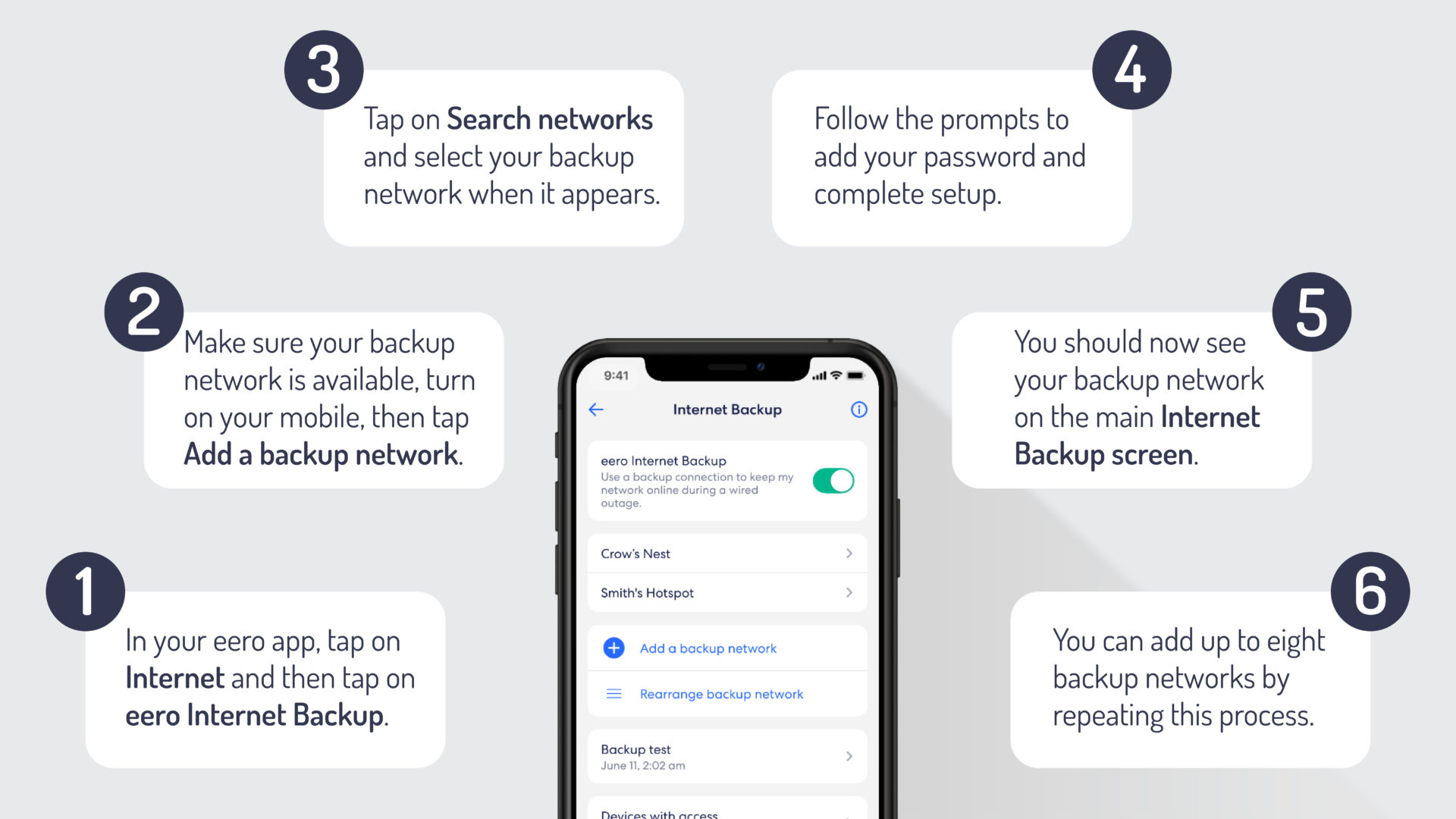
eero Internet Backup step by step instructions
- In your eero app, tap on internet and then tap on eero Internet Backup.
- Make sure your backup network is available, turn on your mobile then tap add a backup network.
- Tap on search networks and select your backup network when it appears
- Follow the prompts to add your password and complete the setup.
- You should now see your backup network on the main internet backup screen.
- You can add up to eight backup networks by repeating this process.
If you’re experiencing issues with your broadband, regardless of your provider, there are several ways you can reconnect, including your smartphone’s hotspot. Here’s our easy-to-follow guide on how to enable your smartphone’s Wi-Fi hotspot.
Please note: Customers are responsible for applicable data charges with backup internet connection providers and ensuring authorised use. Some providers might also charge extra for creating Wi-Fi hotspots, so make sure you check your mobile plan first. Network speeds are dependent on the backup provider, and coverage, uptime, technology, and speeds will vary. Will require backup power if the power goes out. Certain eero or Amazon features may be incompatible with eero Internet Backup. Visit eero.com/eero-plus for more details.